*Splitgate 2* is shaping up to be one of the most eagerly awaited games of 2025. Fans are thrilled to dive into the sequel of this beloved title, but with the game still in its Alpha phase, players should expect some performance hiccups like crashes and frame drops. However, by fine-tuning your settings, you can significantly enhance your gameplay experience. Here are the optimal settings for *Splitgate 2* to help you achieve a high framerate and minimize input lag.
Related: What Is Splitgate 2's Release Date?
Splitgate 2 System Requirements
Before diving into optimization, ensure your system meets the game's requirements. Fortunately, *Splitgate 2* has modest system needs, making it accessible to a wide range of players.
Minimum
- Processor: Intel® Core™ i3-6100 / Core™ i5-2500K or AMD Ryzen™ 3 1200
- Memory: 8 GB RAM
- Graphics: NVIDIA® GeForce® GTX 960 or AMD Radeon™ RX 470
Recommended:
- Processor: Intel® Core™ i5-6600K / Core™ i7-4770 or AMD Ryzen™ 5 1400
- Memory: 12 GB RAM
- Graphics: NVIDIA® GeForce® GTX 1060 or AMD Radeon™ RX 580
Splitgate 2 Best Video Settings
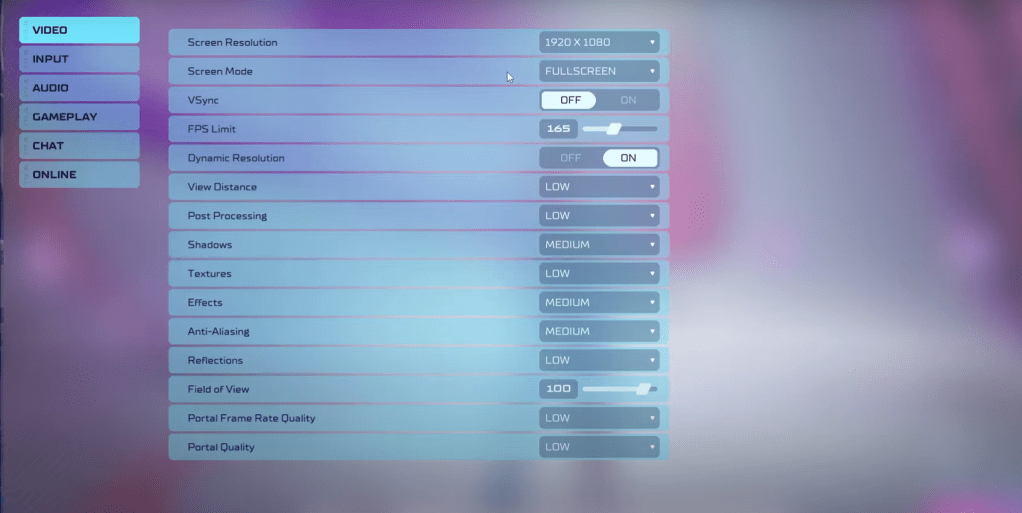 As a competitive multiplayer shooter, *Splitgate 2* demands settings that prioritize performance over visual quality. Here's how to configure your video settings for the best performance:
As a competitive multiplayer shooter, *Splitgate 2* demands settings that prioritize performance over visual quality. Here's how to configure your video settings for the best performance:
- Screen Resolution – Set to your monitor's native resolution (1920×1080 is common).
- Screen Mode – Choose Borderless Fullscreen if you frequently use Alt+Tab, otherwise opt for Fullscreen.
- VSync – Turn off to reduce input lag.
- FPS Limit – Match your monitor's refresh rate (60, 144, 165, 240, etc).
- Dynamic Resolution – Enable, but feel free to experiment with it off as results vary.
- View Distance – Set to Low.
- Post Processing – Low.
- Shadows – Medium, or Low if your system is older.
- Effects – Low.
- Anti-Aliasing – Start at Low, increase if you see shimmering.
- Reflection – Low.
- Field of View – Maximize for competitive advantage, though lowering it slightly can boost performance.
- Portal Frame Rate Quality – Low.
- Portal Quality – Low.
Most settings should be on their lowest options for the best performance. If the visuals are too compromised for your taste, consider upping the Effects and Anti-Aliasing; these have a minimal impact on performance.
The Field of View setting is particularly crucial in *Splitgate 2*. While a higher FOV gives you more situational awareness, which is vital in competitive play, it can strain performance. A slight reduction (3-4 points) can be a worthwhile trade-off for smoother gameplay.
Other Recommended Settings for Splitgate 2
While these settings won't directly boost your FPS, they are worth adjusting for a better overall experience. Start with your sensitivities; tailor them to your preference or use an online calculator to convert settings from other shooters you play.
Regarding Audio, while the game's soundtrack is enjoyable, it can be distracting during intense matches. Lower the music volume and enable Spatial Sound in Windows settings for more precise audio cues, enhancing your ability to locate in-game sounds.
That concludes our guide on the best settings for *Splitgate 2*. By following these recommendations, you can enjoy a smoother and more competitive gameplay experience.
Related: 10 of the Most Fun Games to Play With Friends

 Latest Downloads
Latest Downloads
 Downlaod
Downlaod




 Top News
Top News









