Minecraft chat is your lifeline for connecting with other players, executing commands, and receiving crucial server updates. It's the hub for coordinating activities, trading resources, asking questions, engaging in roleplay, and even managing game processes. The server itself uses chat to broadcast system messages, warn players of events, distribute rewards, and announce updates.
Table of Contents
- How to Open Chat and Use Commands
- Communication on the Server
- Frequently Asked Questions and Errors
- Text Formatting
- System Messages
- Useful Commands
- Chat Settings
- Differences Between Java and Bedrock Editions
- Chat on Custom Servers
How to Open Chat and Use Commands
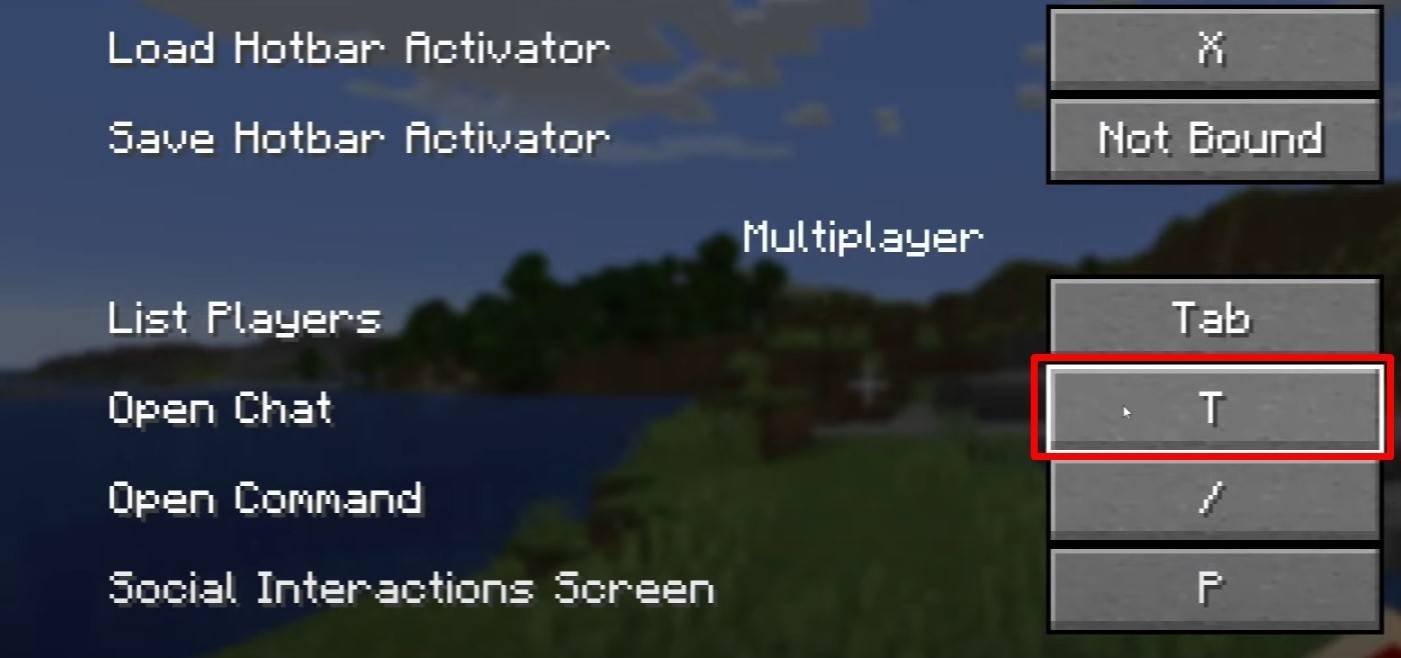 Image: youtube.com
Image: youtube.com
Press 'T' to open the chat. Type your message and press Enter to send. Commands begin with a forward slash (/). For example:
/tp– Teleport to another player/spawn– Teleport to the spawn point/home– Return to your home (if set)/help– List available commands
In single-player mode, cheats must be enabled to use commands. On servers, command availability depends on your permissions.
Also read: Take charge of Minecraft: a deep dive into commands
Communication on the Server
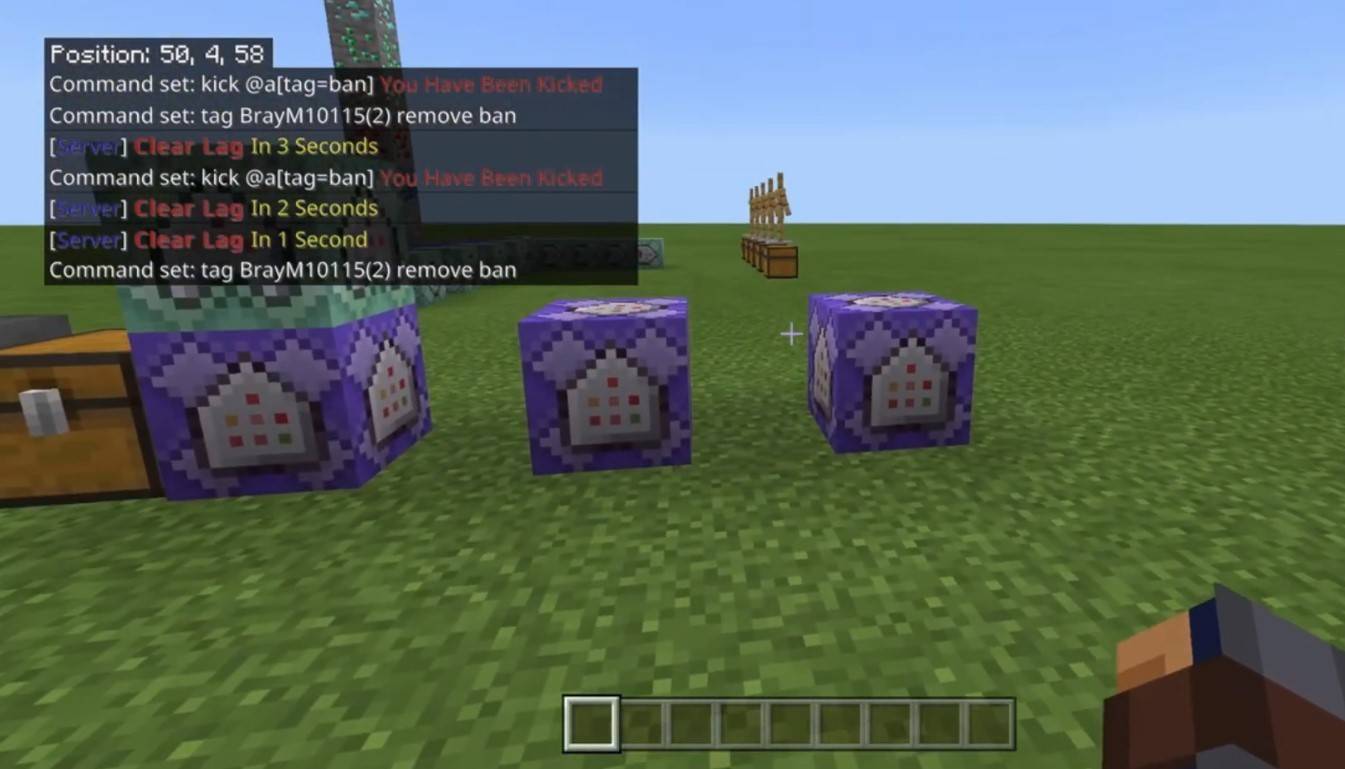 Image: youtube.com
Image: youtube.com
Servers offer various communication methods. The standard chat is visible to all. Private messages are sent using /msg and are only visible to the recipient. Group or team chats often exist on servers with plugins, accessed through commands like /partychat or /teammsg. Some servers utilize global (all players) and local (players within a radius) chat options.
Server roles impact chat access. Regular players can chat and use basic commands. Moderators and administrators have broader privileges, including muting (silencing a player) or banning (preventing server access).
Frequently Asked Questions and Errors
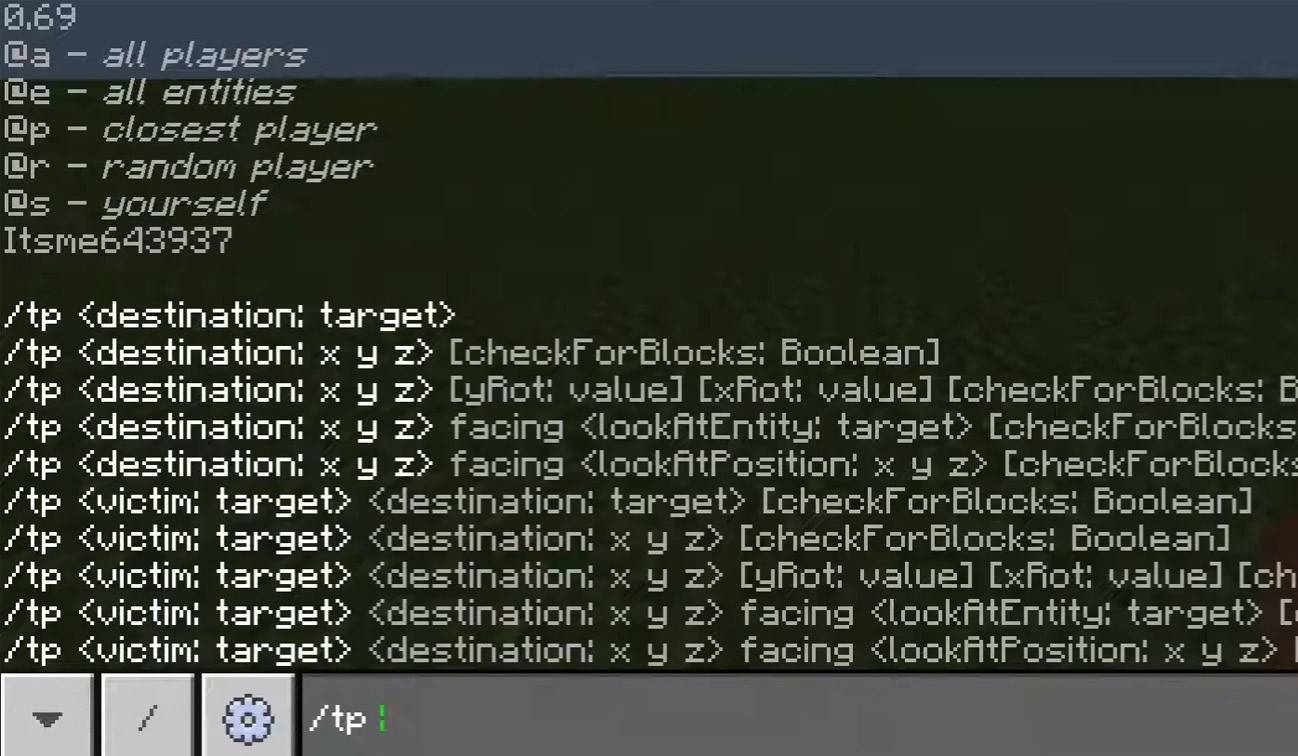 Image: youtube.com
Image: youtube.com
- "Chat won't open": Try changing the key binding in controls.
- "I can't write in chat": You might be muted, or chat might be disabled in game settings.
- "Commands aren't working": Check your server permissions.
- "How to hide the chat?": Disable it in settings or use the
/togglechatcommand.
Text Formatting
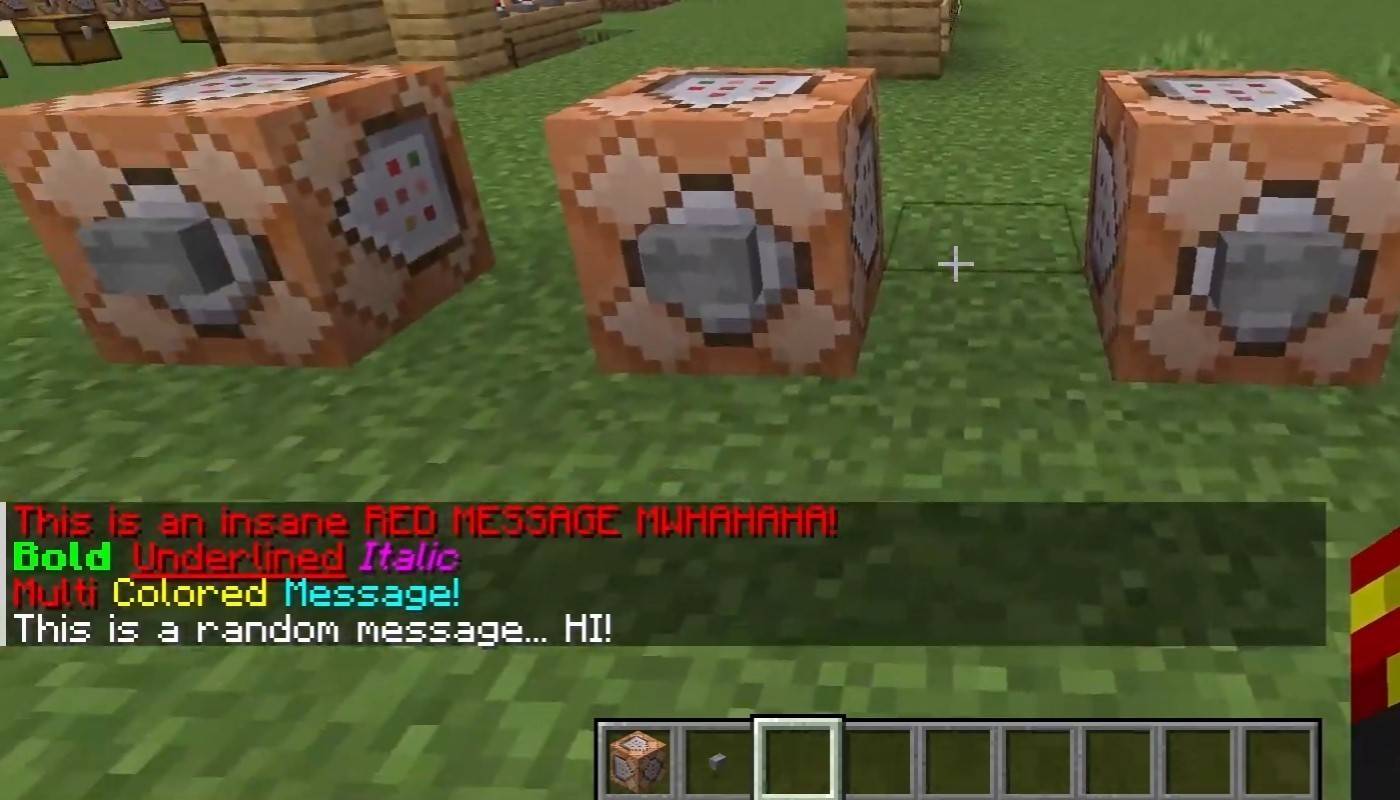 Image: youtube.com
Image: youtube.com
Servers supporting text formatting allow:
&l– Bold text&o– Italic text&n– Underlined text&m– Strikethrough text&r– Reset formatting
System Messages
The chat displays player join/leave messages, achievement notifications (e.g., "Player obtained a diamond pickaxe"), server announcements, news, events, changes, and command errors (e.g., "You do not have permission"). It also shows executed command messages and game status updates. Administrators and moderators use chat for important announcements and rule reminders.
Useful Commands
/ignore– Ignore messages from a player./unignore– Remove a player from your ignore list./chatslow– Slow down chat (limit message sending rate)./chatlock– Temporarily disable chat.
Chat Settings
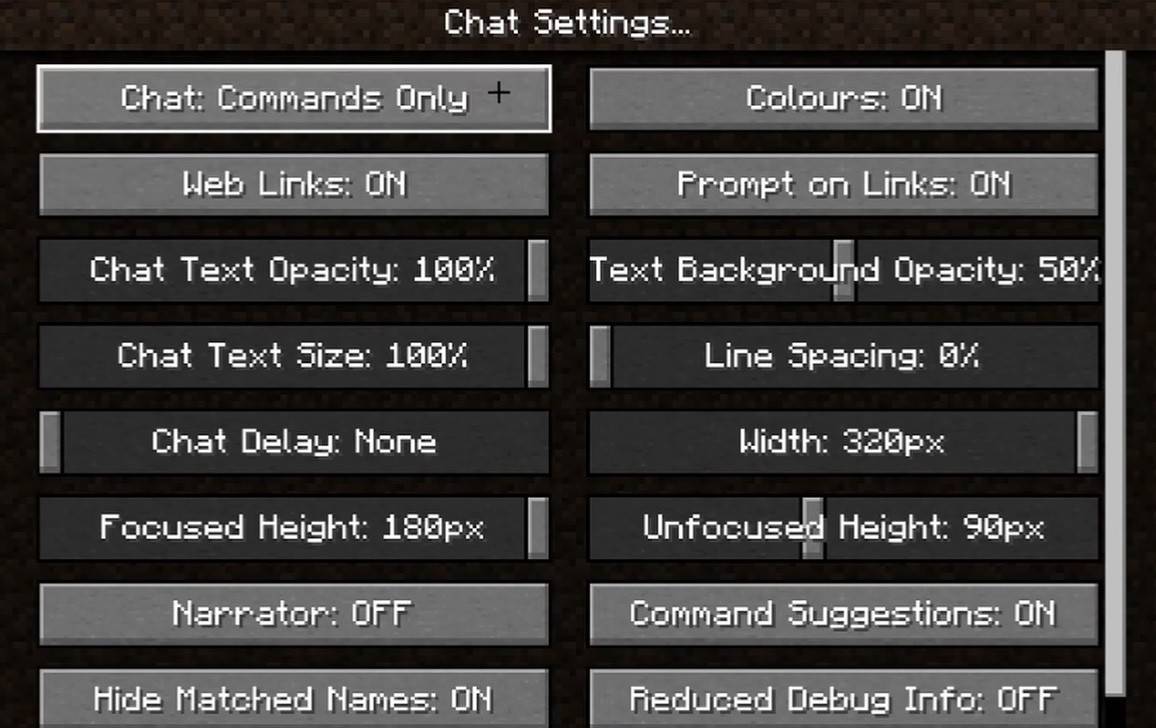 Image: youtube.com
Image: youtube.com
The "Chat and Commands" menu lets you enable/disable chat, adjust font size and background transparency, and configure the profanity filter (Bedrock Edition). You can also customize command message display and text color. Some versions offer message type filtering.
Differences Between Java and Bedrock Editions
Bedrock Edition commands differ slightly (e.g., /tellraw functions differently). Newer Java Edition versions include message filtering and message sending confirmation.
Chat on Custom Servers
Custom servers often feature auto-announcements (rules, events), message filters (spam, ads, profanity), and additional chats (trade, clan, faction).
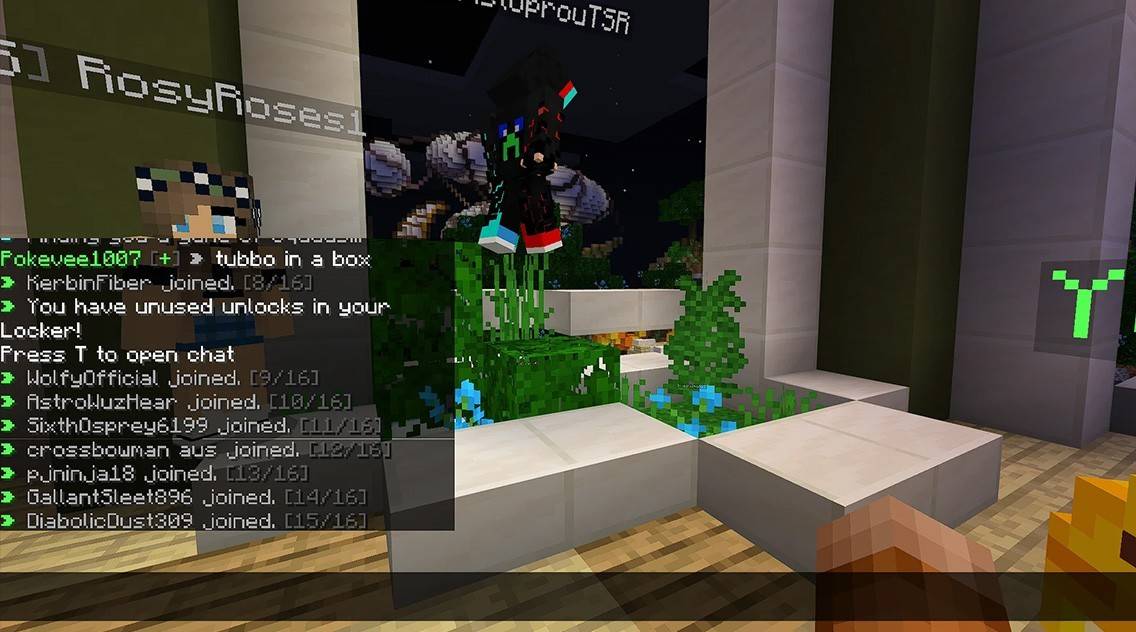 Image: youtube.com
Image: youtube.com
Minecraft chat is more than communication; it's a gameplay management tool. Its customizability, commands, and features enhance player interaction and experience. Mastering these basics unlocks a more efficient and enjoyable Minecraft journey!

 Latest Downloads
Latest Downloads
 Downlaod
Downlaod




 Top News
Top News









