The ROG Ally, a compelling Steam Deck alternative, gained popularity in 2023. Its Windows OS grants access to a wider game library. The 2023 ROG Ally X iteration enhanced internal components and ergonomics, improving cooling and comfort.
While its portability is a key feature, connecting to a TV or monitor for a larger screen experience is also desirable. Both ROG Ally models support external display connectivity. Below, we detail how to connect your ROG Ally to a TV or monitor, providing step-by-step instructions and recommendations.
Connecting with an Adapter
Several methods exist for connecting your ROG Ally, with adapters offering a simple, space-saving solution. Options range from compact dongles to direct cables and the official ROG Gaming Charger Dock.
Required Equipment
 ### ASUS ROG 65W Charger Dock
### ASUS ROG 65W Charger Dock
0Supports HDMI 2.0, USB Type-A, and USB Type-C for seamless ROG Ally connectivity.See it at Best BuyAsus simplifies ROG Ally TV connectivity with its official ROG Gaming Charger Dock. This serves as both a charger and adapter. Simply use a USB-C and HDMI cable for connection. A USB-A port is included for mouse/keyboard use.
Alternatively, a third-party USB-C to HDMI adapter connects directly to the ROG Ally's USB-C port. An HDMI cable then links the adapter to your TV or monitor. A USB-C to HDMI cable offers a single-cable solution.
Note: Some USB-C to HDMI adapters include a passthrough USB-C port for power. If so, an additional USB-C cable and power adapter are needed for charging while connected.
Connection Steps:
- Connect a USB-C to HDMI adapter (or cable) to the ROG Ally's top USB-C port. For the ROG Gaming Charger Dock, connect a USB-C cable between the Ally and the dock's USB-C port.
- Connect an HDMI cable to the adapter (or dock) and your TV/monitor's HDMI port. For a direct USB-C to HDMI cable, connect the HDMI end to your TV/monitor.
- (Optional) If your adapter has a passthrough USB-C port, connect your power adapter for charging.
- Power on the ROG Ally; video output should be automatic.
- Select the correct HDMI input on your TV/monitor.
Connecting with a Docking Station
A docking station provides a Nintendo Switch-like experience. While no official dock (beyond the ROG Gaming Charger Dock) exists, numerous third-party options are available. These offer a stand for the Ally and charging capabilities.
Required Equipment
 Our Top Pick### JSAUX Docking Station HB0603
Our Top Pick### JSAUX Docking Station HB0603
2100 watts of power for fast charging and multiple ports, all in a compact, lightweight dock that doubles as a stand.See it at AmazonBasic docks typically include HDMI and USB-C passthrough charging ports. More advanced docks offer additional USB ports (peripherals), Ethernet (wired internet), SD card slots (memory expansion), and even DisplayPort (multiple displays). Smaller, portable docks are ideal for travel. Many Steam Deck docks are also compatible.
Connection Steps:
- Place the ROG Ally in the dock.
- Connect the USB-C power cord to the Ally's top USB-C port.
- Connect the power adapter to the Ally's USB-C charging port.
- Connect an HDMI cable between the dock and your TV/monitor's HDMI port.
- Power on the Ally; video output should be automatic.
- Select the correct HDMI input on your TV/monitor.
Controller Considerations
While mouse and keyboard connectivity is possible, a wireless controller provides a superior gaming experience on a larger display. The ROG Ally supports Bluetooth controllers. Our recommendations (also compatible with Steam Deck) are below:
 Our Top Pick### Sony DualSense
Our Top Pick### Sony DualSense
1See it at AmazonSee it at Best BuySee it at Target ### Xbox Elite Series 2 Controller
### Xbox Elite Series 2 Controller
4See it at AmazonSee it at Best Buy ### 8BitDo Ultimate Controller
### 8BitDo Ultimate Controller
0See it at Amazon ### GuliKit KingKong 3 Max Controller
### GuliKit KingKong 3 Max Controller
1See it at Amazon ### PowerA Wireless GameCube Style Controller
### PowerA Wireless GameCube Style Controller
2See it at AmazonOptions include first-party controllers (DualSense, Xbox Wireless, Switch Pro) and numerous third-party choices. 2.4GHz wireless controllers often offer lower latency and better range than Bluetooth. Wired USB controllers are also an option for close proximity.

 Latest Downloads
Latest Downloads
 Downlaod
Downlaod

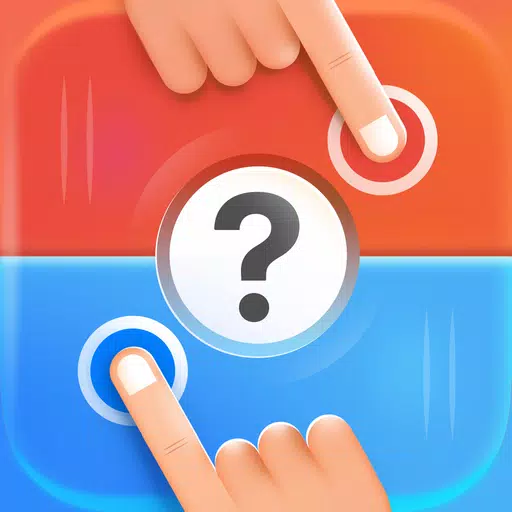


 Top News
Top News









