Mouse acceleration is a major drawback for competitive shooters, and Marvel Rivals is no exception. Frustratingly, the game enables mouse acceleration by default, lacking an in-game option to disable it. Here's how to rectify this.
How to Turn Off Mouse Acceleration in Marvel Rivals
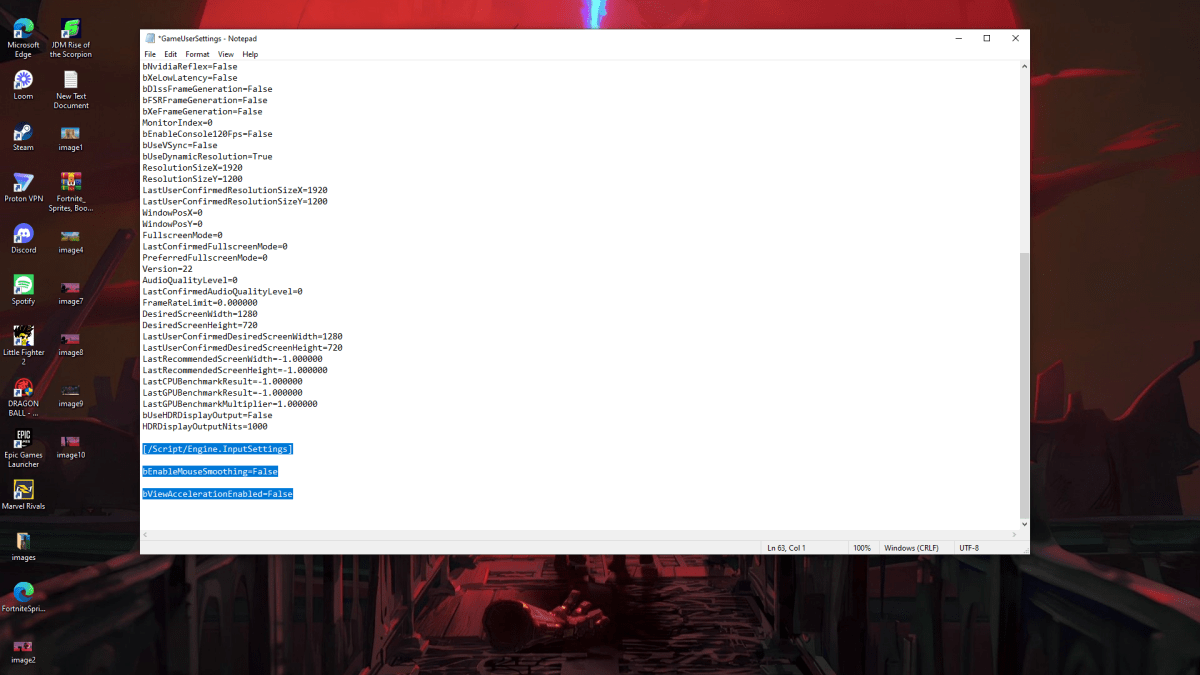
Since the game itself doesn't offer a toggle, you'll need to edit a configuration file. It's straightforward:
- Press Windows key + R, type
%localappdata%, and press Enter. - Locate the
Marvelfolder, then navigate toMarvel\Saved\Config\Windows. - Open
GameUserSettings.iniusing Notepad (or your preferred text editor). - At the end of the file, paste the following lines:
[/Script/Engine.InputSettings]
bEnableMouseSmoothing=False
bViewAccelerationEnabled=False- Save (Ctrl + S), close the file, then right-click it, select Properties, check "Read-only," and click Apply.
You've now disabled mouse acceleration in-game. For optimal results, also disable it in Windows:
- Search for "Mouse" in the Windows search bar and select "Mouse settings."
- Click "Additional mouse options."
- Go to the "Pointer Options" tab and uncheck "Enhance pointer precision."
- Click Apply and OK.
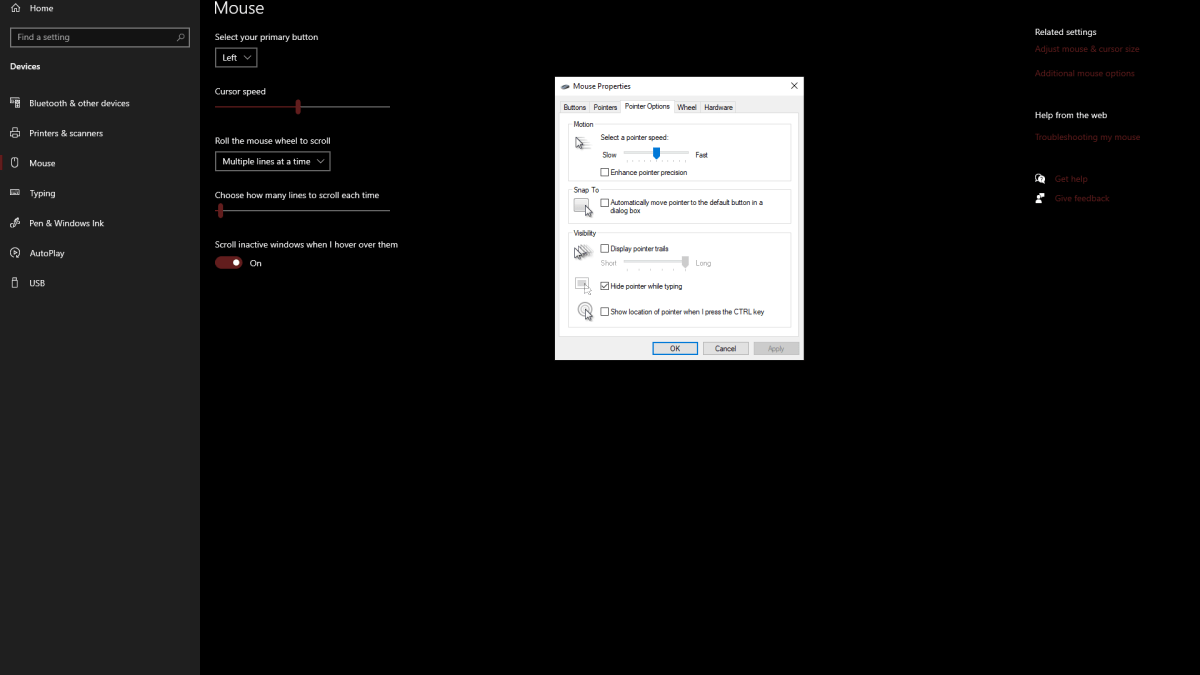
What is Mouse Acceleration and Why is it Bad for Marvel Rivals?
Mouse acceleration alters your sensitivity based on your mouse movement speed. Fast movements result in higher sensitivity, slow movements in lower sensitivity. While this might seem convenient for general use, it's detrimental in shooters like Marvel Rivals.
Consistent sensitivity is crucial for building muscle memory and improving aim. Mouse acceleration undermines this by constantly changing your sensitivity, hindering your ability to develop precise aiming skills.
With mouse acceleration disabled, you'll enjoy a more predictable and responsive aiming experience, allowing you to fully utilize your skills in Marvel Rivals.
Marvel Rivals is available now on PS5, PC, and Xbox Series X|S.

 Latest Downloads
Latest Downloads
 Downlaod
Downlaod




 Top News
Top News









