In *Minecraft*, there are numerous reasons you might want to eliminate mobs, and using commands is the most straightforward method. Specifically, the /kill command can be quite handy, but it requires some precision to use effectively. Here's how you can utilize the /kill command to target all mobs in *Minecraft*.
How To Use the Kill Command to Kill All Mobs in Minecraft
Before you dive into using the kill command, ensure that you're playing in a world where cheats are enabled. If you're not sure how to activate cheats, feel free to skip to the next section for guidance.
The basic /kill command is simple: just type /kill in the chat box. However, this will only result in your own demise, which isn't our goal here. To target specific entities, you'll need to add some parameters to the command.
To kill all mobs without harming yourself, use the following command:
/kill @e[type=!minecraft:player]
Here, @e targets all entities, and the parameters inside the brackets ensure that players (you) are not affected.
If you want to eliminate a specific type of mob, such as chickens, you can use:
/kill @e[type=minecraft:chicken]
You can also specify a range for the command. For example, to kill all mobs within 15 blocks in Java Edition, use:
/kill @e[distance=..15]
In Bedrock Edition, the command would be:
/kill @e[r=10]
To target a specific mob within a certain distance, such as sheep within 15 blocks in Java Edition, the command is:
/kill @e[distance=..15, type=minecraft:sheep]
For Bedrock Edition, it would be:
/kill @e[r=10, type=minecraft:sheep]
Both versions of *Minecraft* offer autocomplete for commands, making it easier to use them without memorizing every detail. With a bit of practice, you'll master the kill command in no time.
Beyond @e, other useful selectors include:
- @p – targets the nearest player
- @r – targets a random player
- @a – targets all players
- @s – targets yourself
How To Turn On Cheats/Commands in Minecraft
Remember, the kill command will only work in a world with cheats enabled. Here's how to turn on cheats in *Minecraft*.
Java Edition
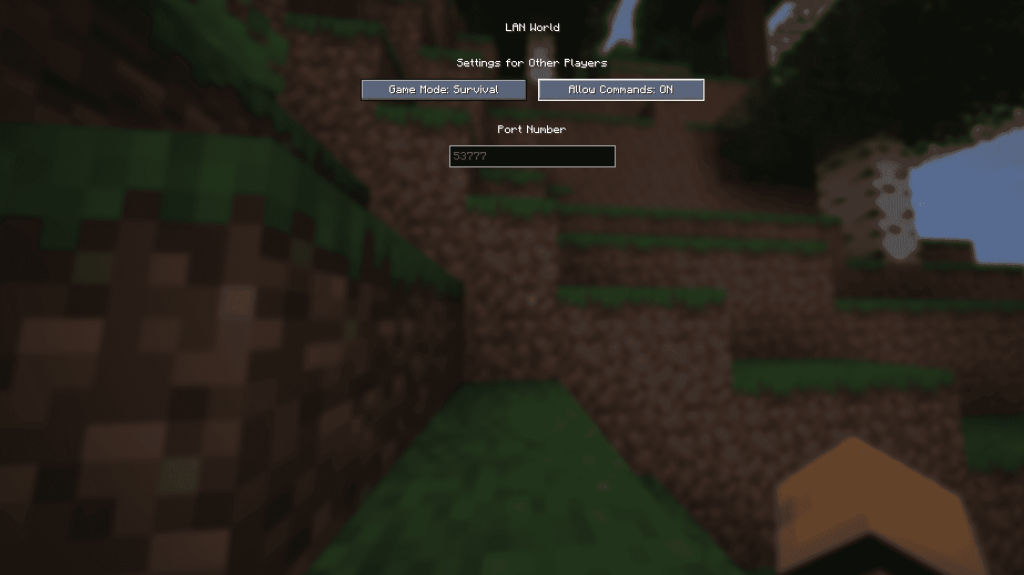
To enable cheats in Java Edition, load into your world, press Esc, and select "Open to LAN." You'll see an option labeled "Allow Commands"; set it to On. This will activate commands for the current session, but you'll need to repeat this process each time you start the world. To make cheats permanent, create a new world with cheats enabled:
- From the main menu, select Singleplayer.
- Choose your world and click "Re-create" at the bottom.
- In the new menu, set "Allow Commands" to On.
Bedrock Edition
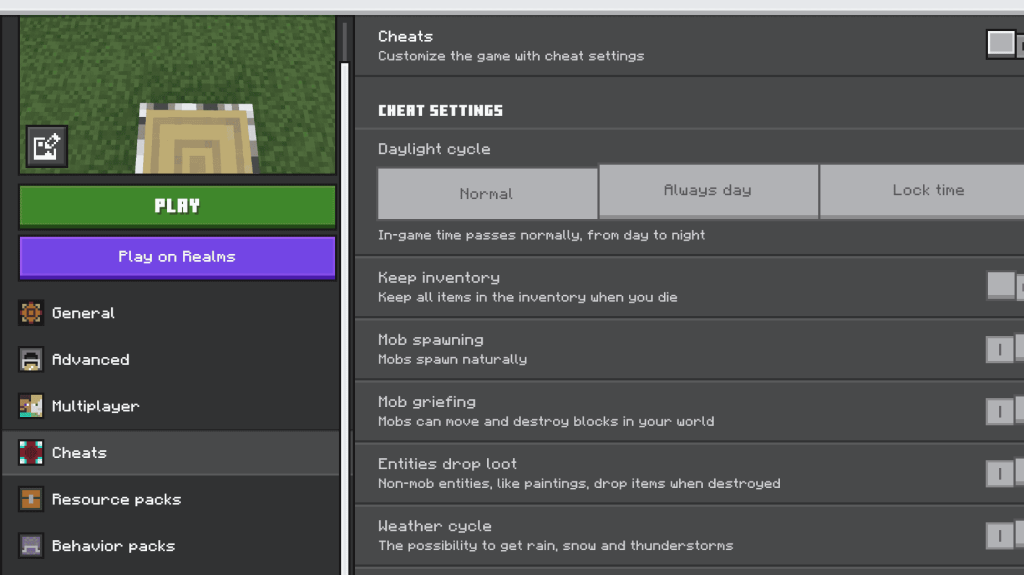
Enabling cheats in Bedrock Edition is straightforward:
- Navigate to your world list.
- Click the pencil icon next to the world where you want to enable cheats.
- In the new menu, find the "Cheats" option at the bottom right and toggle it to On.
And that's everything you need to know about using the /kill command to eliminate mobs in *Minecraft*. Whether you're clearing out a specific area or removing all mobs, these commands can make your gameplay much more manageable.
*Minecraft is available now on PlayStation, Xbox, Nintendo Switch, PC, and mobile.*

 Latest Downloads
Latest Downloads
 Downlaod
Downlaod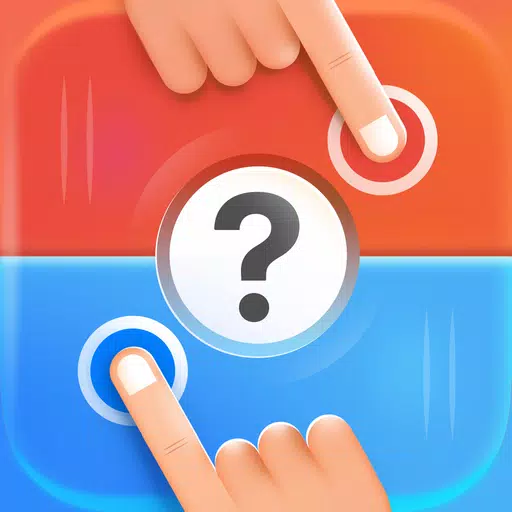




 Top News
Top News









