In today's digital age, streaming services like Netflix and Max have revolutionized how we consume media, offering everything from reality TV to critically acclaimed films directly to our living rooms. If you're looking to elevate your home viewing experience to match the quality of a cinema without risking a 'Chicken Jockey' mishap at the theater, you're in luck. Our comprehensive guide will walk you through everything you need to know about streaming Netflix in stunning 4K resolution.
How to Stream Netflix in 4K
Before diving into the world of 4K streaming, it's crucial to verify your Netflix subscription plan. Not every plan supports 4K streaming; the Streaming (with Ads) and Standard plans top out at 1080p. To enjoy 4K content, you'll need to upgrade to the Premium Plan, which is currently the only option offering 4K streaming.
**Here are the current Netflix US plans and their prices:**
- Standard with ads: $7.99 per month (No 4K)
- Standard: $17.99 per month (No 4K)
- Premium: $24.99 per month (4K streaming)
Do you have the right equipment for 4K?
The next step in your journey to 4K streaming is ensuring your hardware is up to the task. Your smart TV or monitor must support a resolution of 3840 x 2160. If you're using an external streaming device such as a Fire Stick or Apple TV, it must also support 4K streaming. Additionally, the cables connecting your device to your TV should be capable of handling the signal. Netflix recommends using a Premium High Speed HDMI or Ultra High Speed HDMI cable for optimal 4K streaming.

Amazon Fire TV Stick 4K Max - See it at Amazon

Belkin HDMI 2.1 Ultra High Speed - See it at Amazon

LG 65" Class OLED evo C4 - See it at Amazon

Asus ROG Swift PG32UCDP - See it at Best Buy
Check your playback settings
Once you've confirmed your subscription plan and equipment, it's time to adjust your playback settings. Log into your Netflix account on a PC, click on your profile icon, and select 'Manage Profiles'. Navigate to the specific account you want to use for 4K streaming, scroll down to 'Playback Settings', and set it to 'High'. This adjustment ensures that your chosen profile will stream in 4K for content that supports this resolution.
Keep in mind a couple of considerations with this setting. Setting it to 'High' might lead to more buffering or freezing if your internet connection isn't robust enough. Also, be aware that streaming in 4K consumes more data, which could be an issue if you're using mobile data and have data limits to consider.
Are There Other Ways to Watch Netflix Movies and Shows in 4K?
While streaming is the most convenient way to watch content, physical media still has its place. The resurgence of Blu-Ray means some popular Netflix titles like Daredevil, Arcane, The Crown, Stranger Things, and Wednesday are available on disc. In an era where shows can vanish from streaming platforms overnight, owning physical copies can be the only way to ensure you'll have access to your favorite shows indefinitely—or until disc drives become obsolete.
![Arcane: League of Legends - Season One - Limited Edition Steelbook 4K Ultra HD + Blu-ray [4K UHD]](https://img.szyya.com/uploads/94/680865e754098.webp)
Arcane: League of Legends - Season One - Limited Edition Steelbook 4K Ultra HD + Blu-ray [4K UHD] - See it at Amazon

 Latest Downloads
Latest Downloads
 Downlaod
Downlaod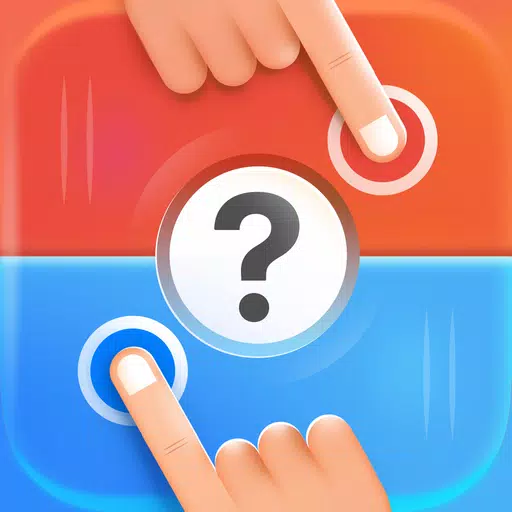




 Top News
Top News









