Curious about using or muting voice chat in *Monster Hunter Wilds*? Even though it's a multiplayer game, you're not obligated to engage in voice communication. However, if you choose to use it and aren't relying on external platforms like Discord, understanding how to set it up is essential.
How to Use and Mute Voice Chat in Monster Hunter Wilds
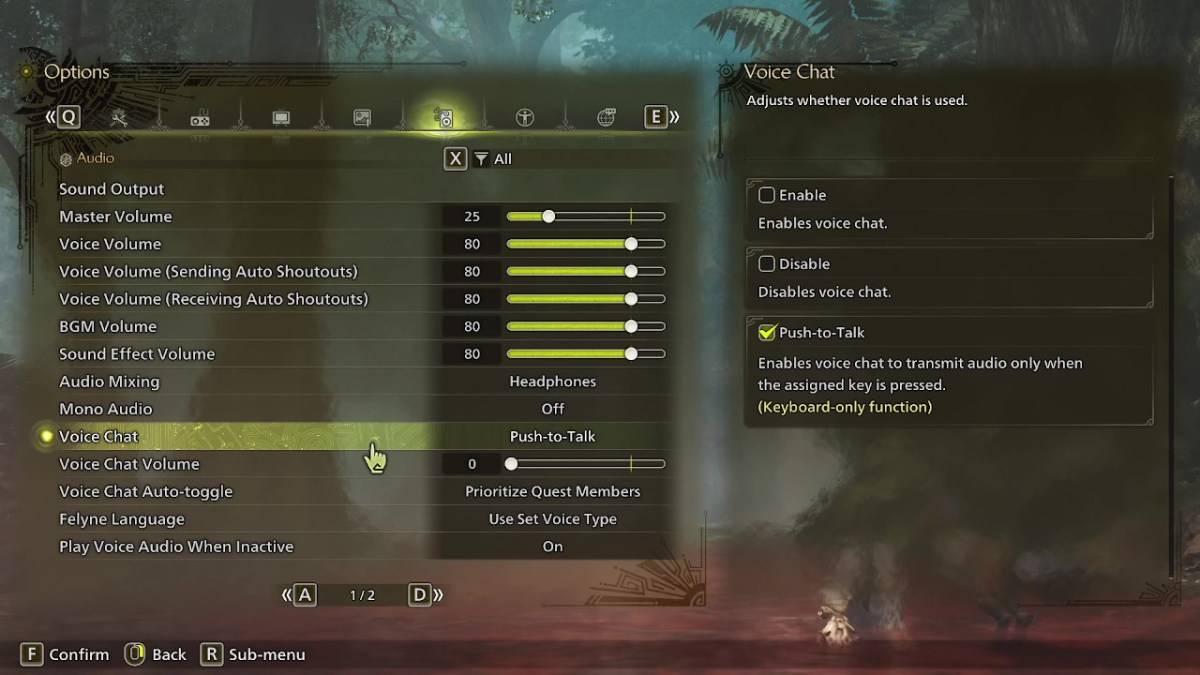
All voice chat settings can be found in the audio section of the menu. Whether you're in-game or on the menu screen, navigate to the options and select the tab third from the right. Scroll down slightly to locate the Voice Chat setting, which offers three options: enable, disable, and push-to-talk. Choosing "enable" keeps the chat always active, "disable" turns it off completely, and "push-to-talk" activates it only when you press a designated key on your keyboard. Note that push-to-talk is exclusively available for keyboard users.
Additional settings include voice chat volume, which adjusts the loudness of the chat for you, and voice chat auto-toggle. The auto-toggle feature allows you to set preferences for prioritizing voice chat with quest members, link party members, or to opt-out of automatic switching. Quest members are those you're currently playing with, making this the most commonly used setting. Link members, on the other hand, are those in your link party, which is useful when assisting someone through the story, as you may need to wait for them during cutscenes.
That covers everything you need to know about voice chat in *Monster Hunter Wilds*. While the in-game audio quality might not match that of dedicated apps, having the option available is great, especially for cross-platform play. For the best experience, external communication tools are recommended, but the in-game feature remains a convenient fallback.

 Latest Downloads
Latest Downloads
 Downlaod
Downlaod
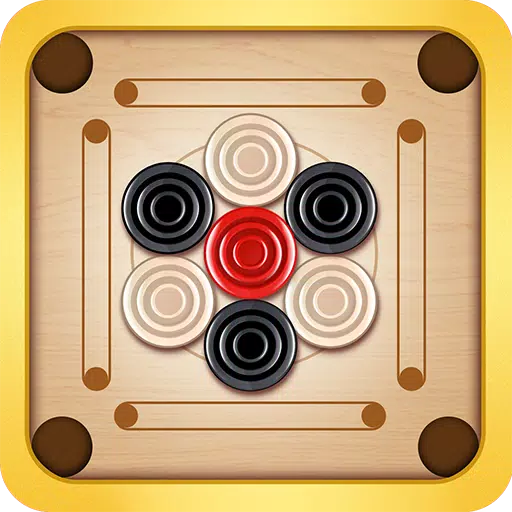


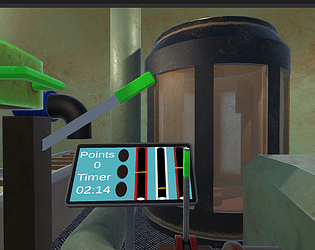
 Top News
Top News









