Even after so many years, Minecraft remains a leading force among sandbox games. With its endless journeys, dynamic world generation, and robust multiplayer features, it offers limitless opportunities for creativity. Let's dive into the essential first steps to start your Minecraft adventure.
Table of Content
- Creating a Minecraft Account
- How to Start Your Journey
- PC (Windows, macOS, Linux)
- Xbox and PlayStation
- Mobile Devices (iOS, Android)
- How to Exit Minecraft
Creating a Minecraft Account
To begin your Minecraft journey, you'll need a Microsoft account. Head to the official Minecraft website, and locate the "Sign In" button in the top right corner. Click it, and you'll be prompted to create a new account if you don't already have one.
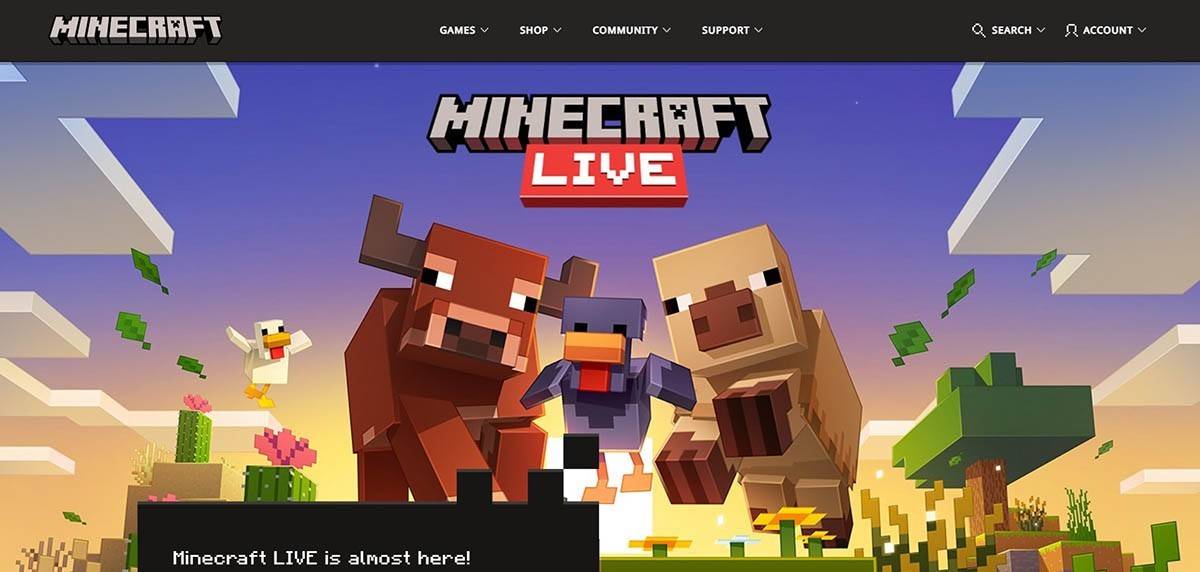 Image: minecraft.net
Image: minecraft.net
Enter your email address and create a strong password for your Minecraft account. Choose a unique username; if it's already taken, the system will suggest alternatives for you.
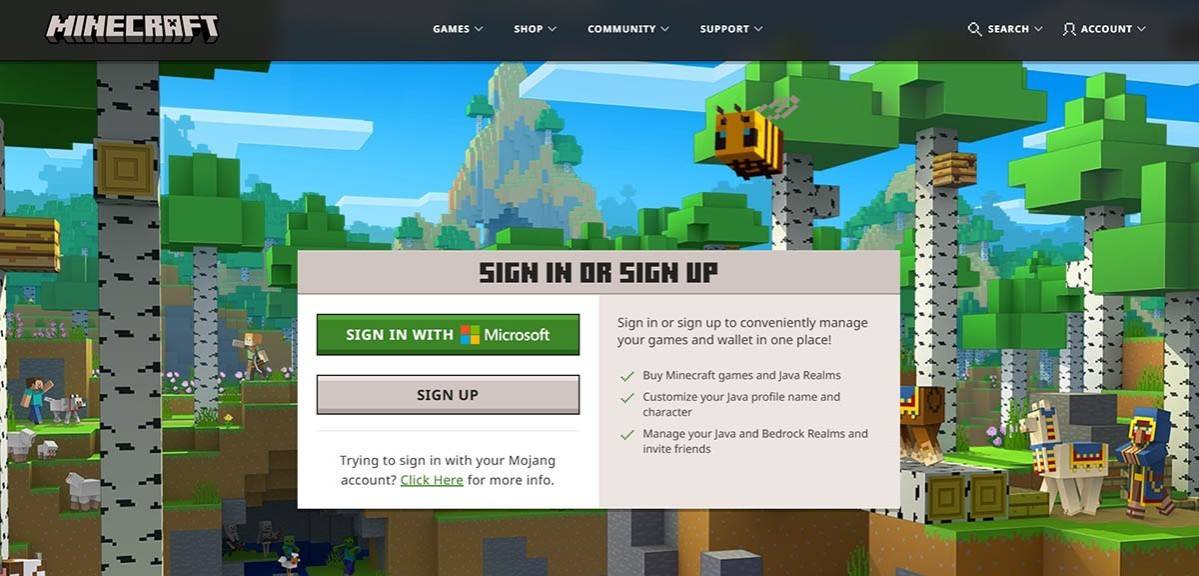 Image: minecraft.net
Image: minecraft.net
Once you've set up your account, you'll receive a verification code via email. Enter this code to confirm your email address. If the email doesn't arrive promptly, remember to check your "Spam" folder. After successful verification, your profile is linked to your Microsoft account, ready for you to purchase the game if you haven't yet. Navigate to the store on the website, select your preferred version, and follow the instructions to complete your purchase.
How to Start Your Journey
PC (Windows, macOS, Linux)
On PC, you have two main options: Java Edition and Bedrock Edition. Java Edition is compatible with Windows, macOS, and Linux and can be downloaded from the official Minecraft website. After installing the launcher, log in with your Microsoft or Mojang account and choose your game version.
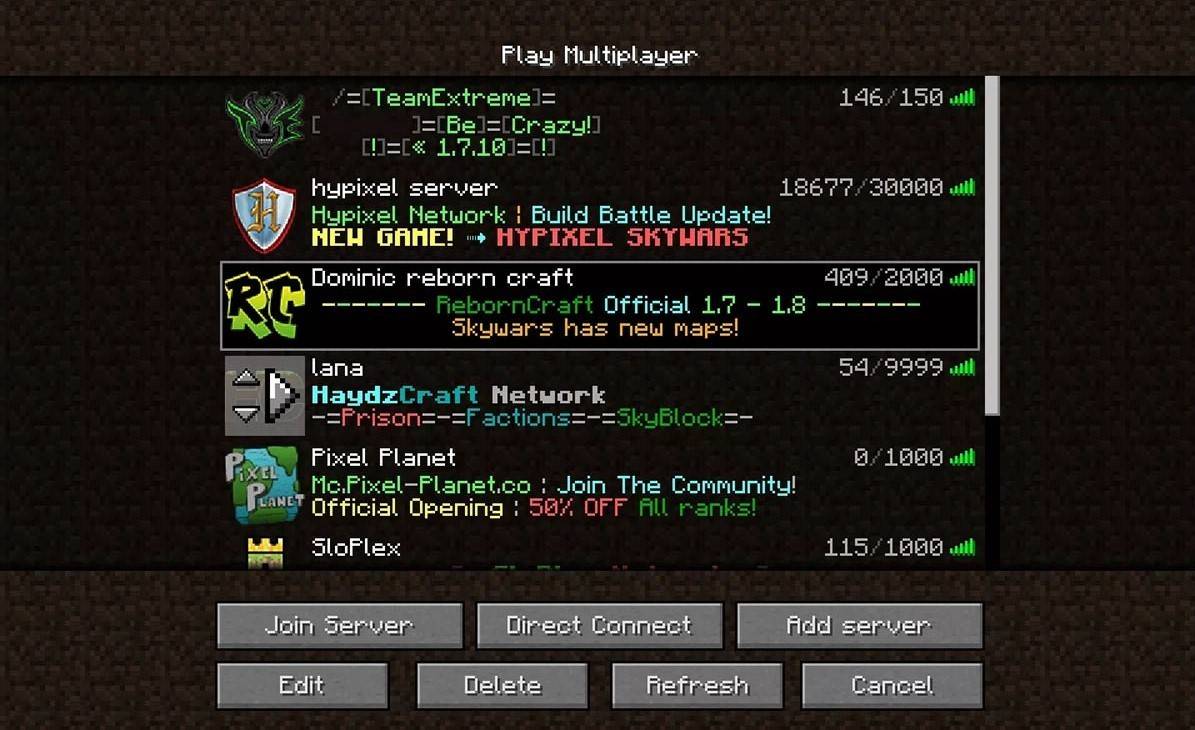 Image: aiophotoz.com
Image: aiophotoz.com
Upon your first launch, you'll see an authorization window. Enter your Microsoft account credentials to log in. For solo play, click "Create New World" and select your game mode: "Survival" for the classic challenge or "Creative" for unlimited resources.
To play with friends, navigate to the "Play" section in the main menu, then to the "Servers" tab. You can join a public server or enter a private server's IP address if you have an invitation. To enable multiplayer in your own world, create or load a world, go to settings, and turn on the multiplayer feature.
Xbox and PlayStation
For Xbox consoles (Xbox 360, Xbox One, Xbox Series X/S), download Minecraft from the Microsoft Store. Launch the game from your console's home screen and log in with your Microsoft account to sync your achievements and purchases.
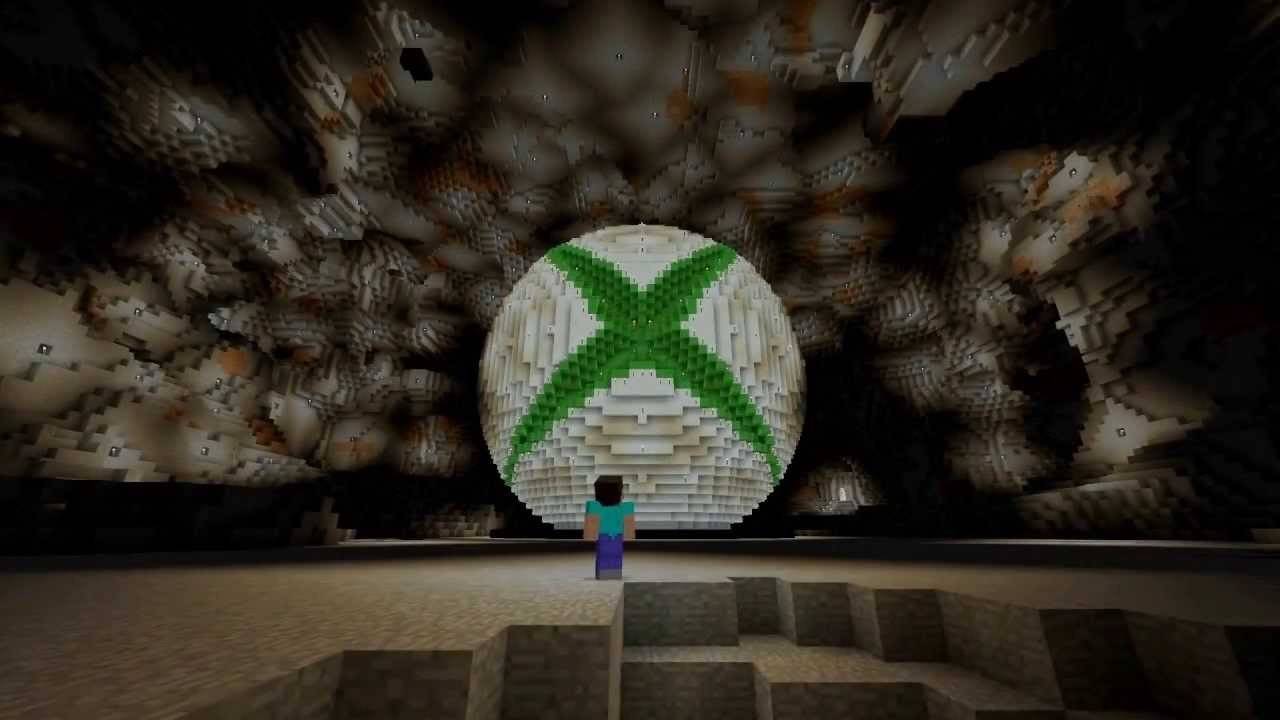 Image: youtube.com
Image: youtube.com
On PlayStation (PS3, PS4, PS5), purchase and download Minecraft from the PlayStation Store. Launch it from the home screen and log in with your Microsoft account to enjoy cross-platform play.
Mobile Devices (iOS, Android)
Download Minecraft from the App Store for iOS or Google Play for Android. After installation, log in with your Microsoft account to access cross-platform play.
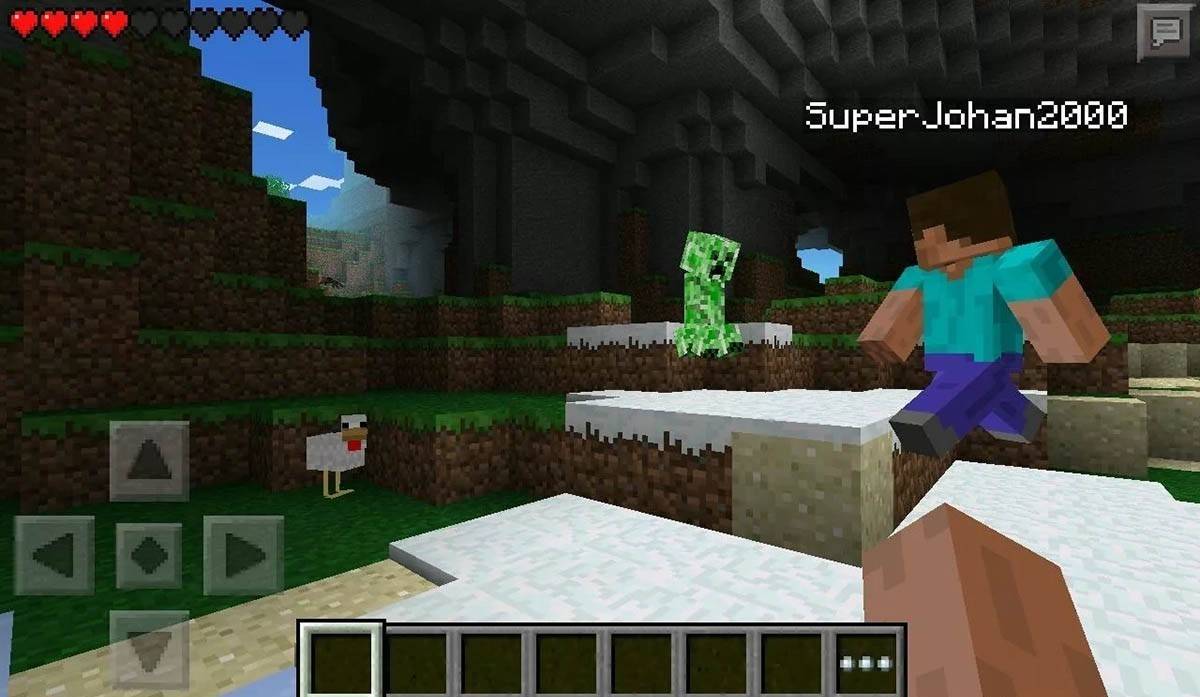 Image: storage.googleapis.com
Image: storage.googleapis.com
Remember, Bedrock Edition supports cross-platform play across all mentioned devices, allowing you to connect with friends regardless of their platform. Java Edition, however, is limited to PC and does not support cross-platform play.
How to Exit Minecraft
Exiting Minecraft is straightforward across all platforms. On PC, press the Esc key to open the game menu and select "Save and Quit" to return to the main menu. From there, you can close the program to exit completely.
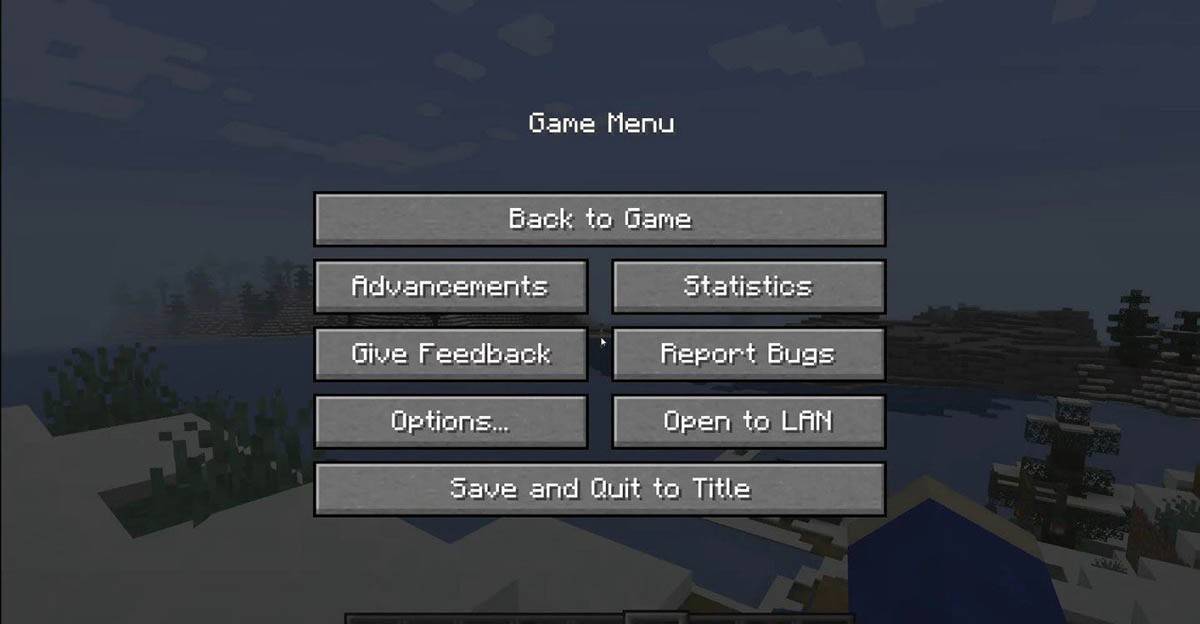 Image: tlauncher.org
Image: tlauncher.org
On consoles, use the pause menu accessed by the gamepad's corresponding button. Choose "Save and Quit" to end your session. To fully close the game, navigate to the console's home menu, highlight Minecraft, and select the exit option.
On mobile devices, find the "Save and Quit" button in the game menu. To completely close the app, use your device's system menu. On Android, swipe up from the bottom of the screen to close Minecraft among running apps. On iOS, double-press the "Home" button or swipe up to close the app.
Now that you're equipped with the basics, we wish you endless fun and exciting discoveries in the blocky world of Minecraft, whether you're playing solo or with friends across different devices.

 Latest Downloads
Latest Downloads
 Downlaod
Downlaod




 Top News
Top News









